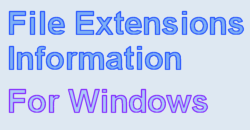| Find which Windows software can open a file with specified extension |
Welcome to NirSoft extensions information Web site. This Web site allows you to get information about which Windows software can open a specific file extension. This extension information is collected from users that send their extensions report through FileTypesMan utility.
In order to start browsing this Web site, you can click the first letter of the extension that you are looking for:
A | B | C | D | E | F | G | H | I | J | K | L | M | N | O | P | Q | R | S | T | U | V | W | X | Y | Z | Others |
If you know the exact extension name that you're looking for, you can also directly type the the right Web address of the extension in the following format:
http://extension.nirsoft.net/ExtensionName.
For example, if you want to get the extension page for .txt files, type the following Web address:
http://extension.nirsoft.net/txt
Search extensions information:
Currently, there are 10021 file extensions in the database.
| Add extension information stored in your computer |
Here's the instructions for sending an extensions report to this Web site:
- Download and run the FileTypesMan utility.
- Select one or more file extension that you want to send.
If you want to send a report with all file extensions on your computer, press Ctrl+A to select all extensions.
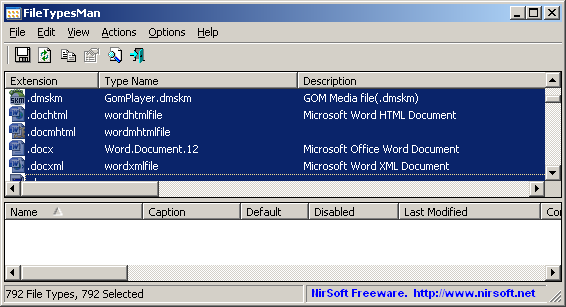
- Press Ctrl+F9 (or go to Help->Send report to extension.nirsoft.net) for opening the 'Send Report' dialog-box.
- Wait a few seconds until the report is prepared.
- The 'Send Report' dialog-box will be displayed. You can now browse the entire report file
that will be sent, and verify that it doesn't contain any information that you don't want to send.
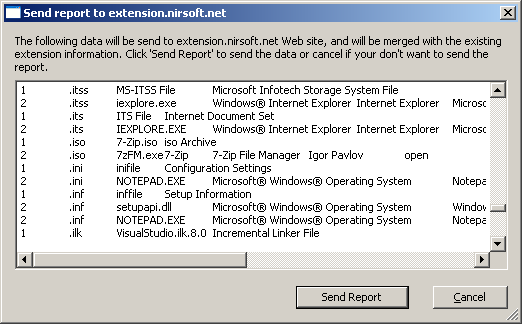
- If everything is fine, you can press the 'Send Report' button for sending the report.
- The 'Send Report' dialog-box will be closed, and after a few seconds, you should get a message-box saying that the report was sent successfully.
- After sending the report, the server of extension.nirsoft.net will process your data and will merge it with the existing extension database.